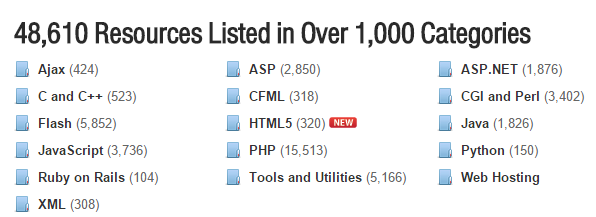Flavor up your WordPress website by adding Category specific icons to each and every category. Assigning Category Icons not only looks your blog great and professional but also gives an iconic touch :) to your WordPress Blog.
Here are some cool examples to showcase why Adding Category Icons looks your Blog more Appealing. For Example : Hotscripts.com is using the category Icons as folders(please note they are not using wordpress though, this is just to showcase the simple example.)
Similar example can be given as to provide a beautiful and clean Site Navigation that a user/reader can recognize easily with the Icons assigned to your Categories in WordPress.
Recommended Reading : SEO Basics for Beginners 2015 | Ultimate Firefox SEO Addons List
Now just wonder how your website would look if all the categories are embedded with some really wonderful and flair icons.
It is not necessary that you assign icons to all the categories rather than add icons to some specific categories so that they appear different from other unassigned categories.
Thinking what is the use of assigning icons to categories ?
Adding icons to specific categories would help users identify which content they are going through. The icon assigned to a category will turn up all over your website and would deliver an awesome look to your WordPress website.
Now how’s this possible in your website, the easy and efficient way in WordPress is always the use of WordPress plugins.
Recommended Reading: Jetpack WordPress plugin explained perfectly
![]()
Best Article Of the Month : How to Find Good Domain Names for your Next Startup
How to Add Icons to Categories using WordPress Plugins
There are many plugins to overcome this job in WordPress, lets have a look.
1. Category Icons
This is the no.1 plugin regarding the option of adding icons to categories. This plugin allows you to associate a very different image to all the categories.
With this plugin you can modify your website with a unique look and a bit different from other websites.
Salient Features
- Displays icons in front of category specific posts.
- Loaded with Category icon widgets.
- Exhibits icons in the sidebar of your website.
- Easy to configure from settings menu.
- Yields the natural HTML code of img tag.
- Displays icons in the RSS Feeds.
How to use Category Icons to add icons to categories
Step 1: The basic step Login to your WordPress account and go to plugins section.
Step 2: Look out for the plugin and Install the plugin in your website.
Note: Beginners guide to Install a plugin automatically and Manually
Step 3: Visit Posts >> Category Icons
Step 4: In the category icon page click on the ‘Icons’ option.
Step 5: In the icons option click on the categories individually to assign icons to them.
Step 6: In the individual categories select the priority and select all the icons according to your choice. After that click on the select icons link to add icons to the following category. ( see the screen shot below )
2. Categories Images
This is also a very nice and effective plugin in the field of adding images to categories. It has many cool features that a blogger can do to modify the website.
It is also one of the most downloaded plugin in the field of adding icons to categories and pages.
A plugin you must try to improve your website appearance among users and among other websites.
How to use Categories Images plugin in WordPress
Step 1: Login to your Dashboard and navigate to the plugin section.
Step 2 : Add the plugin to your list and activate it.
Step 3: Now navigate to Settings >> Categories Images and tick the ‘post_tag in ‘Excluded Taxonomies’.
Step 4: Now go to Posts >> Categories to add icons to specific categories. ( check out the screenshot below to get a clear view )
Step 5: Check out the Name and the Slug field, choose from the Parent drop-down menu the exact category to add icon to the specific category.
Select Upload/Add image if you want to select image from your computer.
Step 6: At last click on the ‘Update’ option to update the category.
3. Category & Page Icons
One of the easy way to add icons to sidebar of the categories is using this plugin. This is a very flexible plugin loaded with some very nice features.
With the help of this plugin you can add icons to the sidebar of your blog/website in the respective categories and pages.
How to use Category & Page icons plugin
Step 1: Install the plugin from the plugin section.
Step 2: Go to Icons >> Icons. Select/choose icons to Upload using the Select Files tab.
Step 3: Now click on the ‘Assign Icons to Categories’ to add icons to different categories.
Step 4: On the next page select icons for each specific categories and click on the ‘Save changes’ below.
Step 5: To manage the Categories & Page icons plugin go to ‘Settings’ option to edit the plugin.
Related Useful Tips
1. You can also implement Category Icons to your WordPress Blog without using WordPress Plugins as using more and more plugins for simple features always slow down your website speed which is nowadays a major factor for SEO.
2. If we have missed something important or there is a better plugin than what we featured our website, then do let us know in comments and we will add it to this article.